Shipping Promotion - based on volume
One of the most popular ways to promote sales on an ecommerce site is to offer free shipping. This is where the shipping promotion comes in handy.
To set up a shipping promotion, go to Ecommerce > Marketing > Promotions > Promotions
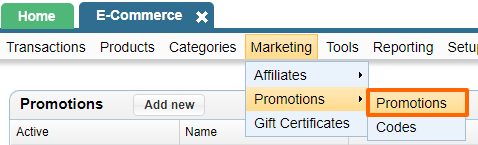
Click on "Add New"
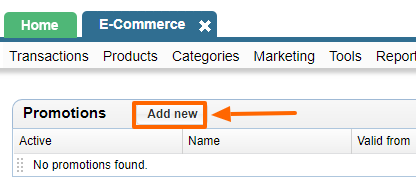
Enter the details for the promotion.
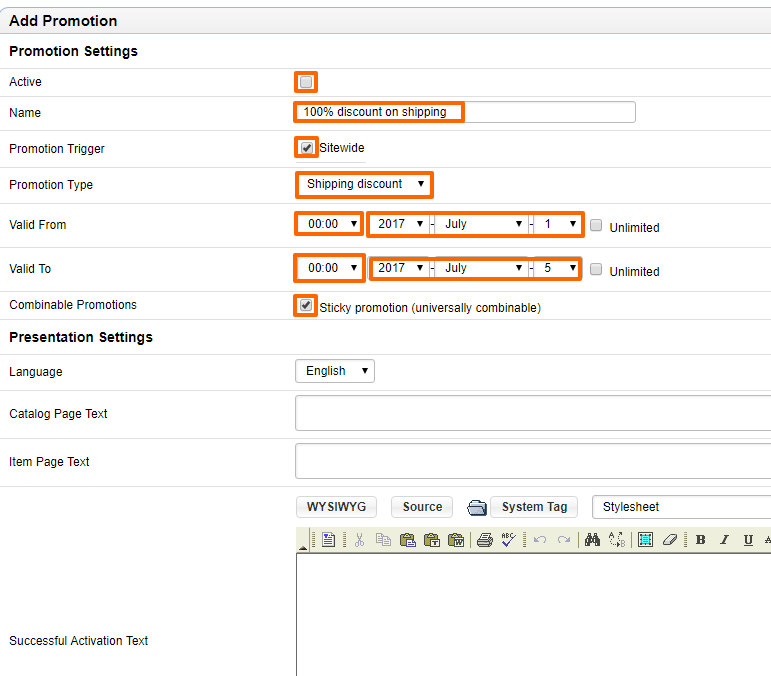
- If you want to make the promo active immediately, mark it active, otherwise leave it unchecked until you have all the details set.
- Give it a name that will clearly tell you what the promotion is about - this name does not show up on the website, so you can name it anything you'd like.
- In the example below, we've set the promotion to be "Sitewide", so there's no need for the user to do any additional steps.
- There's a valid from and valid to date. Note the time. This promotion will begin in the night of the 30th of June and end at midnight on the 4th of July, which will be the 5th of July.
- The "combinable promotion" needs to be checked as the promotion is set as sitewide, so it can work any and all other sitewide promotions.
Other details on this page can be left empty unless there is custom work on your site, which connects the catalog and item page text fields.
Hit Apply at the bottom:
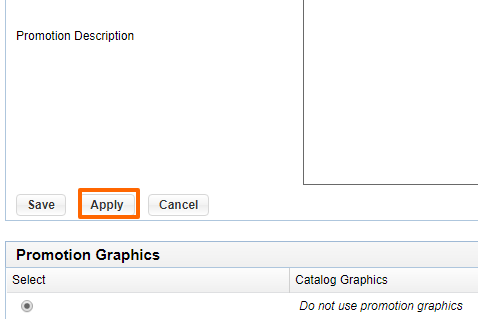
The page will refresh and you will see a second tab next to the Details tab name at the top of the page called "Shipping Carriers"
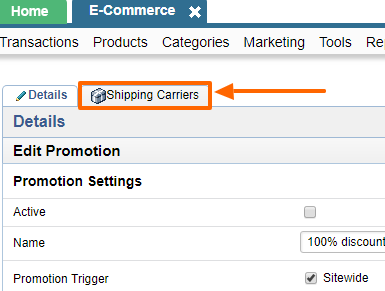
Clicking on this tab will show you a screen like the below. Click the "Add row" option to add a shippping option to use a shipping carrier to apply to this promotion.

You should see an option like the below where the dropdown should show you all the available shipping methods on your site. Choose one to select as the one that would show up with a discount that you set here. In the example below, we've selected "UPS Ground".
You can then set the other options like the minimum number of items that need to purchased to avail the free shipping and the amount of discount that each pricing group would get. In the below example, we've set up that a user only need have 1 item in their cart to be eligible for the 100% discount on UPS Ground shipping option.
You can add additional rows if you'd like to offer discounts on other shipping methods.
Click Apply when you're done.
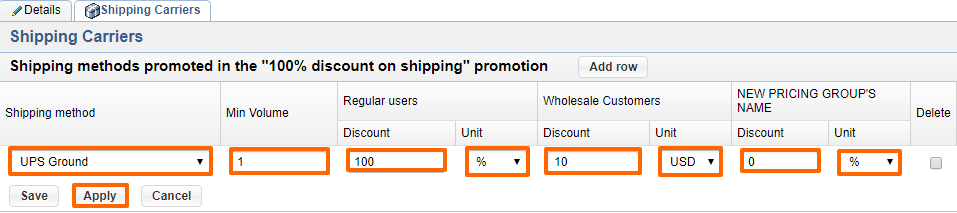
Finally, go back to the "Details" tab and activate the promotion.
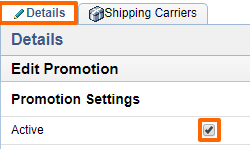
Don't forget to check that your promotion works by changing the date and time and opening your website in another browser. If you do not see the discount in the checkout, close all open windows of your website and clear the cookies. Sitewide promotions are cookie-based, so you can try clearing the cookies or try in the incognito mode of the Google Chrome browser.
Please send us suggestions regarding this documentation page
If you would like to recommend improvements to this page, please leave a suggestion for the documentation team.
