Pricing Models
The "Pricing Models" section of the E-commerce "Setup" allows you to specify and manage how pricing groups should be charged for your business' products.
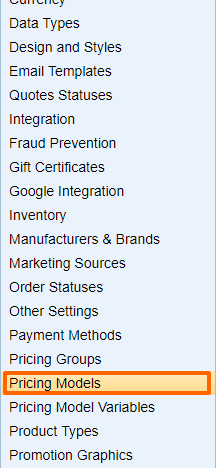
In order to create a new pricing model, simply click on the "Add New" icon. By default, you should see a pricing model that is used for regular users (the default group) on your website for all users.

In the window that appears, enter an appropriate name and description for the model, click "Save," and it will be added to the "Pricing Models" table.
In order to specify how the pricing for individual groups should be determined within this model, click on the "Edit" icon within the model's row of the table, and you will be presented with a window like the one displayed below.
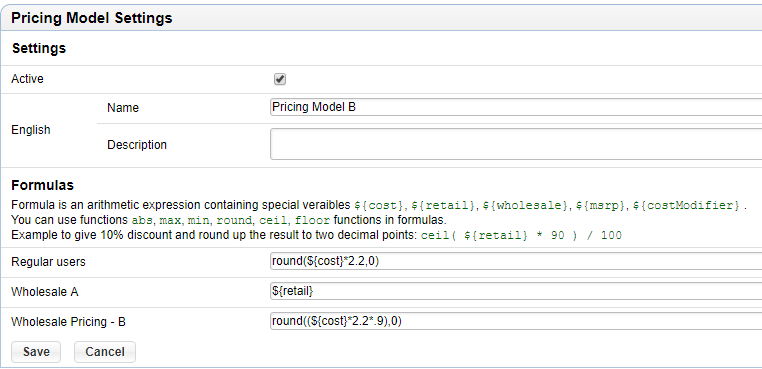
First of all, if you would like for the pricing model to be used immediately to determine pricing for customers using your online store, click within the box labeled "Active."
The next step is to specify how to determine prices for each of the pricing groups within your system.
In doing so, you should first select what you would like prices to be based on (cost price, wholesale price, retail price, or MSRP). You can then specify a modifier to be added to or subtracted from the base price, expressed as a certain number of dollars or percentage of the price.
Once the pricing model has been set up to your liking, click "Save" and the settings will be applied to the system.
Affiliate Rates for the Pricing Model
Should you wish to alter affiliate rates for the pricing model (they will only be affected within the pricing model, and not at the global layer), you can click on the "Affiliate Rates" link within the desired model's row of the "Pricing Models" table.

From here, you can enter new affiliate rates for each pricing group, which will be expressed as a discount of a particular number of dollars or a particular percent of the initial price.

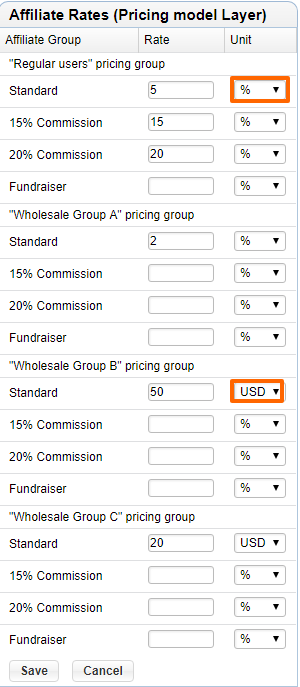
Finally, should you wish to remove a pricing model from the system entirely, you can just click on the "Delete" icon in that model's row of the "Pricing Models" table.
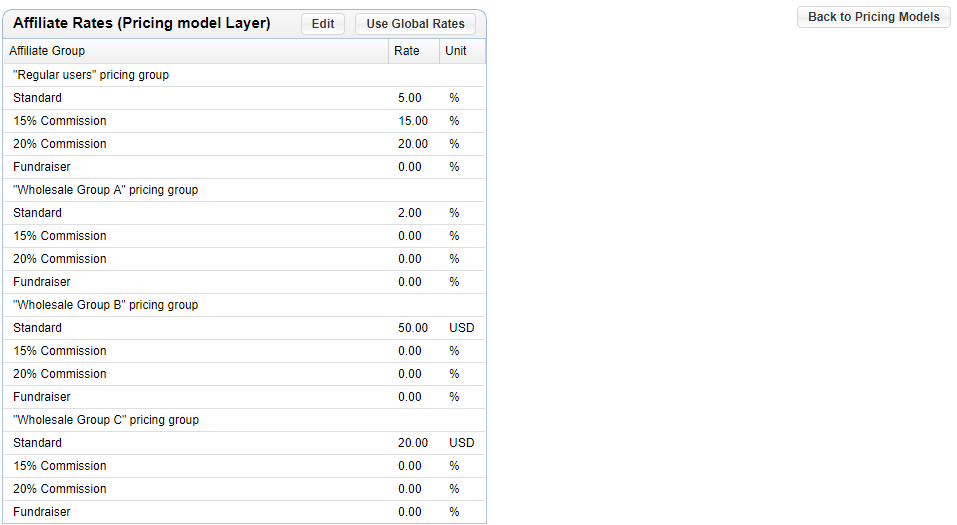
Please send us suggestions regarding this documentation page
If you would like to recommend improvements to this page, please leave a suggestion for the documentation team.
