Payment Methods
The "Payment Methods" section of the Ecommerce "Setup" allows you to specify the ways in which you would like customers to be able to pay when buying products on your online store.
In order to modify the settings of a particular payment method, simply click on the "Edit" icon in that method's row of the table.

You will then be presented with a window, in which you can determine the method's status.
Should you wish to make the selected method an available payment option, check the box labeled "Active" (if not, ensure the box is deselected).
And if you would like the method to appear on your public website, check the box labeled "Public" (if not, ensure the box is deselected).
If you are testing a new payment method on your site, it's good to mark a payment method as "active" and not "public" so you can test it out via the Orders section of your Ecommerce admin or by enabling the payment method for your CRM login account only.
The other settings should be self-explanatory.
The "Total Amount Modifier" is generally not used by most sites, but if you'd like, you can include some extra fees (e.g. processor charges) when requesting payments on your site.
Once you have completed the settings as desired, click "Save" and the status of the payment method will promptly be updated.
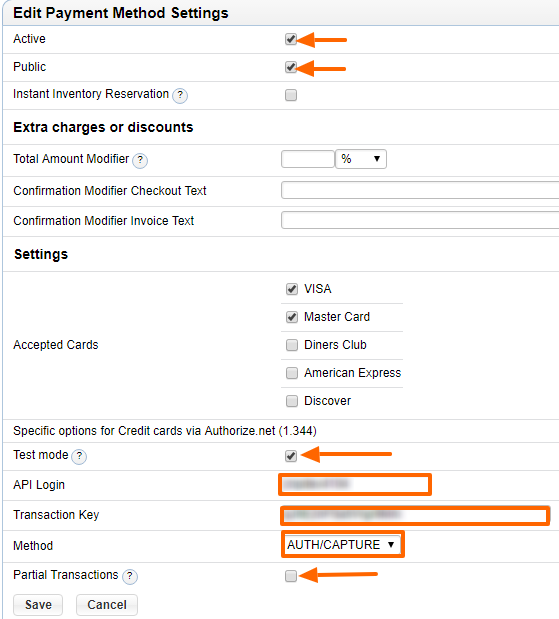
How to Add Select Payment Methods for Select Users Only
Once a payment methods has been marked as Active, but not Public, you can enable it for select users via the CRM module.
First, find the user in the CRM module.
If User Has a Corporate Account:
When a user is set as an employee of a company and has login settings within the coporate account, then that is considered a "corporate" account. In this case, you need to find the user's company and check the payment methods in the company's ecommerce settings.
If User Has a Personal Account:
When a user is not associated with a company, then that is considered a "personal" account. If this is the case, you will find the user by searching for the first / last name in the search bar of the CRM's Personal section.
Double click on the name to get into the user's details. Then go to the Ecommerce tab and check the payment methods that apply.
Watch and listen to the video below to see how to add a payment method to a personal account.
Please send us suggestions regarding this documentation page
If you would like to recommend improvements to this page, please leave a suggestion for the documentation team.
