Payment Alerts
Some payment processors may not send a transaction id/confirmation of payment after a customer submits the details through the payment page on your site. You might also have customers who have special payment terms - for instance after 14 days. In such cases, you can utilize the payment alerts section, which will send an alert by email after a designated number of days.
You can even send multiple alerts, so you are aware of an order having been made, but not paid.
This can be done in the payment method via the Other Settings below the general settings of the specific payment method.

Or you can get to it via Ecommerce > Setup > Integration > Send Payment Alerts . A number after "Send" denotes the number of alerts that are set.
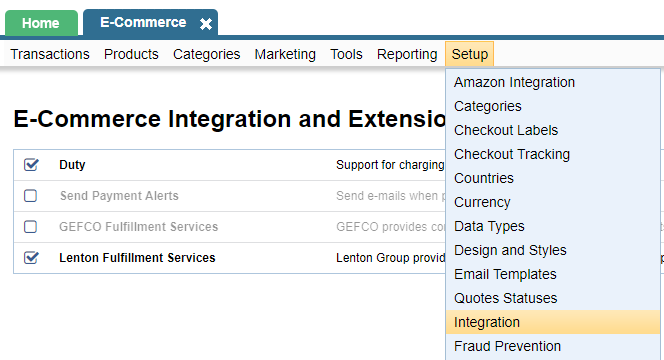

After hitting Edit on the option, you should see a screen similar to the below if you already have a payment alert set. If not, just hit Create New to add a payment alert.
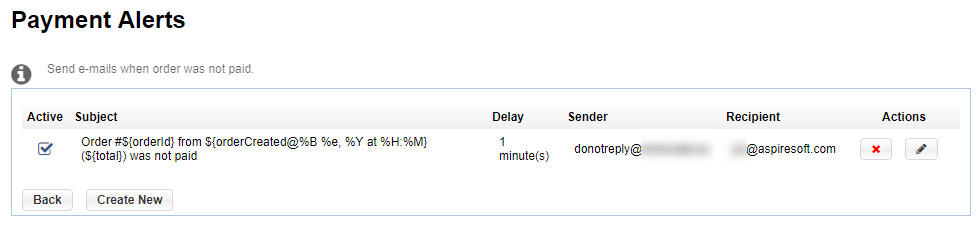
The Active checkbox will make the alert active for any orders made after the changes are saved. It will not send you alerts of past orders.
Fill in the rest of the details as per your preference. The Help button shows you all the variables that you can use to edit the details in the email.
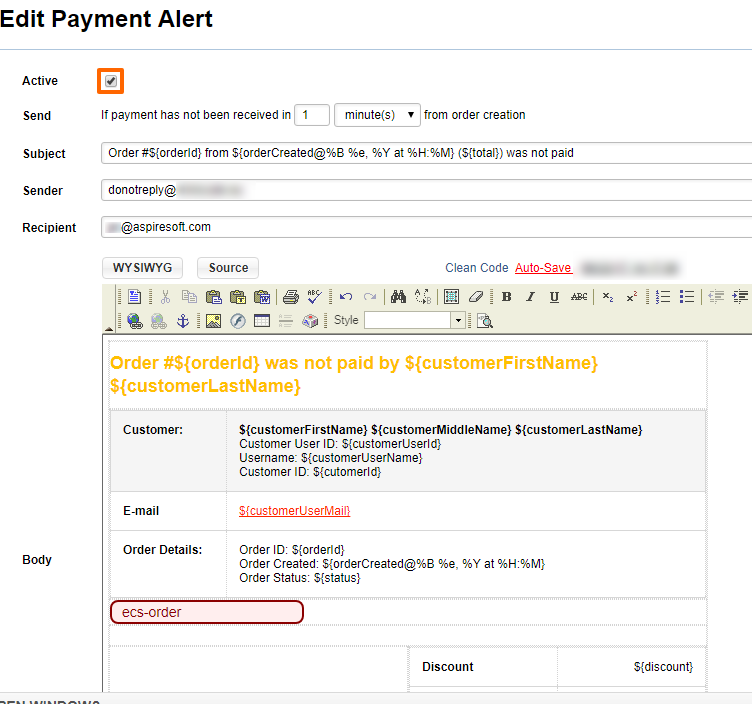
jkljlkj
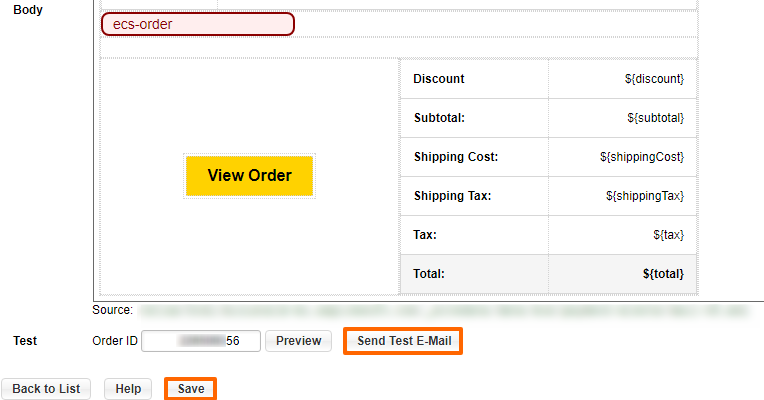
Once you are done editing the layout, you can choose an order and then click on Preview to see what the email would look like for that order. Or you can send a test email to make sure that everything is working well.
Make sure you hit Save when you're done.
Please send us suggestions regarding this documentation page
If you would like to recommend improvements to this page, please leave a suggestion for the documentation team.
