List of Orders
With the comprehensive Ecommerce system, you can locate any existing order with the greatest of ease.
In order to find a particular order, simply access the Ecommerce module and select the tab labeled "Orders.". This should also be the default page you see when you first open the Ecommerce module.
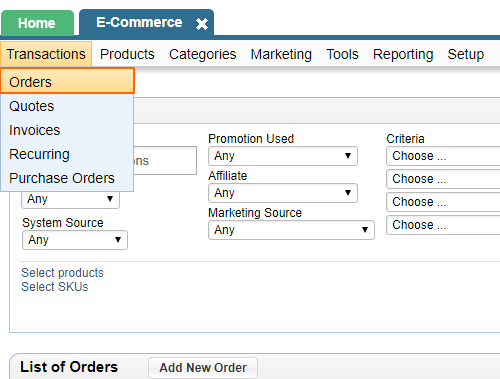
Here you will be able to access a complete database of all orders made for your company, which can easily be sifted through using the search form provided at the top of the screen.
Simply fill in the desired fields with the relevant information about the order you are looking for and specify how you would like the results displayed by selecting the desired number of entries per page and the criteria on which to base the sorting.
Once you have filled out the "Search Criteria" form to your liking, click on "Search," and, at the bottom of the screen, in the table labeled "List of Orders," you will be presented with a list of all orders within the system that meet the specified criteria.
From this list, select the sought-after order by clicking on its order ID number, and you will then be able to view and/or modify its details.
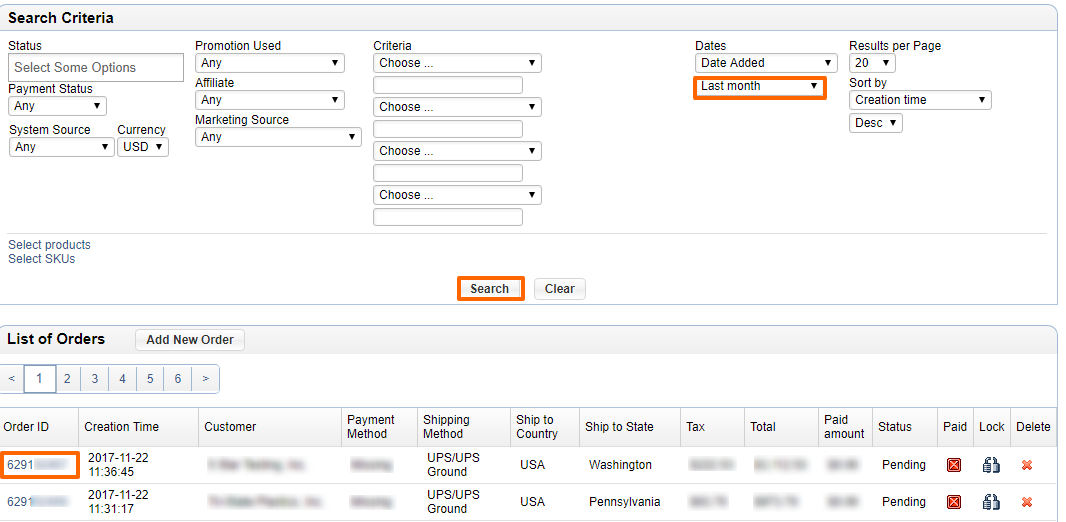
Payment Details
Although the order shows the amount that was paid, the payment details can only be seen in the related invocie.
To go to the invoice, click the invoice number in the order.
See the invoices list for more.
Troubleshoot
Can't find an order?
1. Check the dates section to make sure you're not limiting yourself to the last month's orders.
2. If your site has multiple currencies, make sure you have the correct currency selected as the system will only show orders of a given currency at a time.
3. You might have the orders set to sort ascending, change to descending to see the latest orders first.
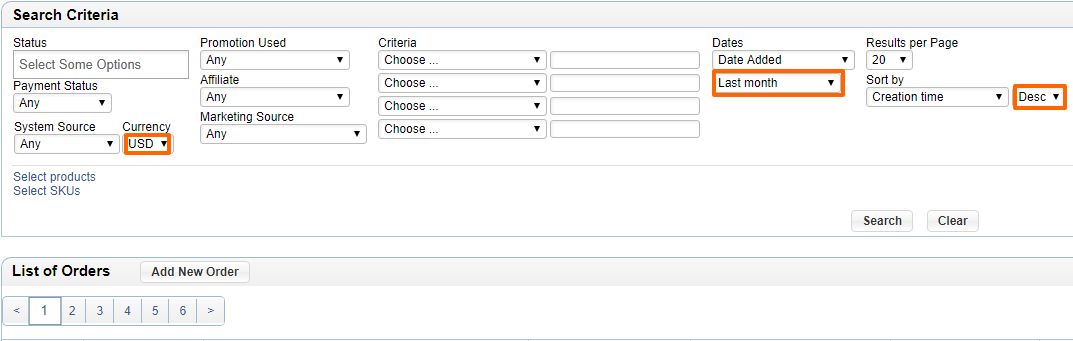
Please send us suggestions regarding this documentation page
If you would like to recommend improvements to this page, please leave a suggestion for the documentation team.
