List of Invoices
The invoices section shows the invoices that are related to the orders, which can be seen in the Orders section of ecommerce.
An invoice can be found by clicking on the invoice number from the related order or it can be found by navigating from the Ecommerce navigation menu.
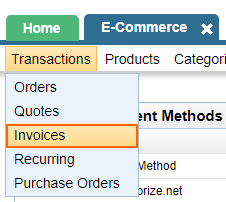
Generally, the invoices are identical to the related orders unless they have been manually edited through the admin.
List of Invoices
If your site uses multiple currencies, you can only see invoices per currency at a time.
Also note that the default option is set to show the invoices from the last month (last 30 days). To see older records, change the settings in the search criteria.
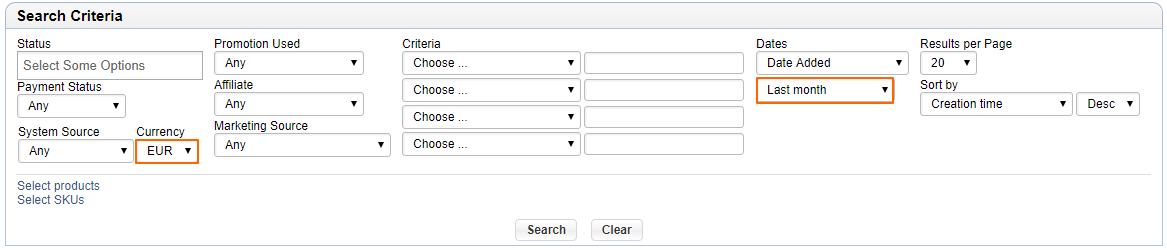
Although the details on the invoice are identical, the invoice contains a "Payments" area wherein it's possible to see the details of the payment or at least an attempt of a failed payment.
Successful Payment vs Failed Payment
A payment that wasn't succesfully processed will show a red X under Accepted while a payment that went through fine will show a green check:

How to Add Payment to an Order
For payments that have not been made through the website, you an apply a manual payment option like a Check and then edit it to fill in the details. There are many other payment options you can enable for the admin only. See the payment methods section to learn how to enable a new payment method.
To add a new payment, start by clicking the "Create new payment" button in the Payments section:
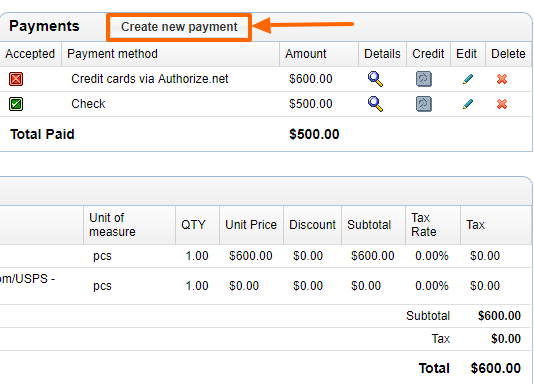
You will see the options that are currently enabled with the amount to charge.
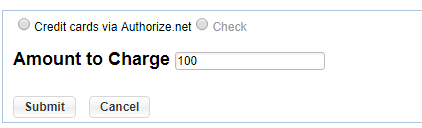
If you choose "Check", you will see a screen similar to the below:
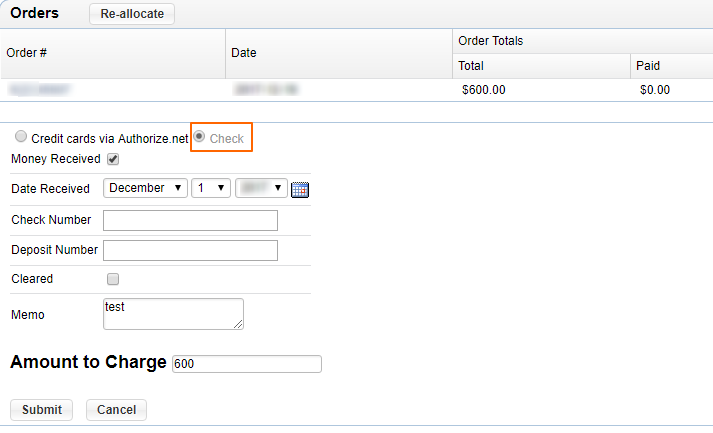
Re-allocate Amounts
In rare cases, there can be discrepancies between the order total and paid amount.
Hit the "Re-allocate" button if you'd like the system to reassign the total $ amount allocated to the order.
Please send us suggestions regarding this documentation page
If you would like to recommend improvements to this page, please leave a suggestion for the documentation team.
