Free Shipping Based on Order Amount
Offering free shipping based on the value of goods in one's cart is a good strategy to increase the average order amount.
This kind of setup needs to be set in the Shipping Methods section of ecommerce rather than the Marketing section.
First, go to Shipping Methods section on your site:
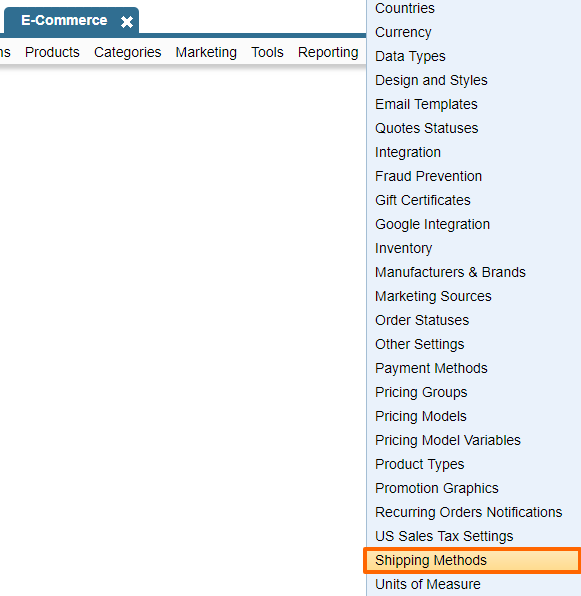
Then go to the shipping methods and click on the one that is set as manual. If you do not have one create a new "manual" shipping method.

Start with addition of a new "Service" that would not be bound to any online service. See example of a setup below.
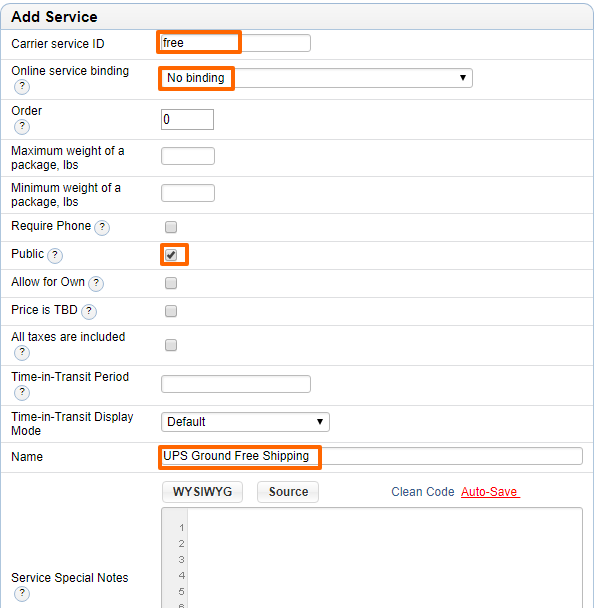
Hit Save. The service will get added to the list of services and you should also see it under the Price lists section.
Next click on the Add option under the price list.
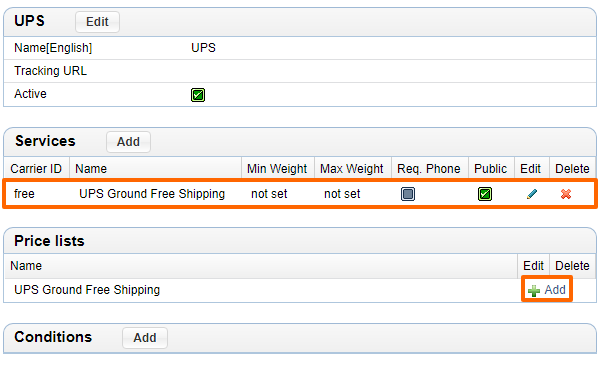
Fill in the highlighted details and click on Save:
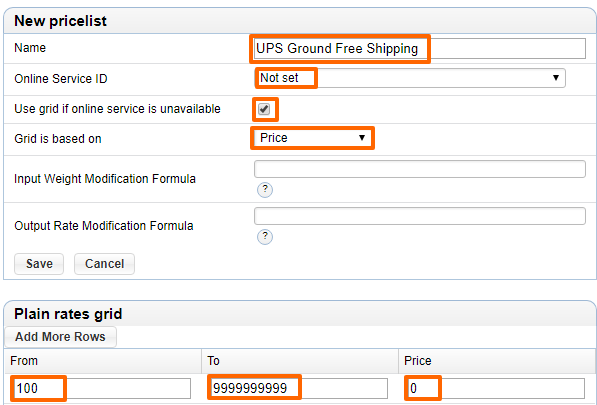
You should see the price list added on your screen.
Next click on the "Add" option next to Conditions:
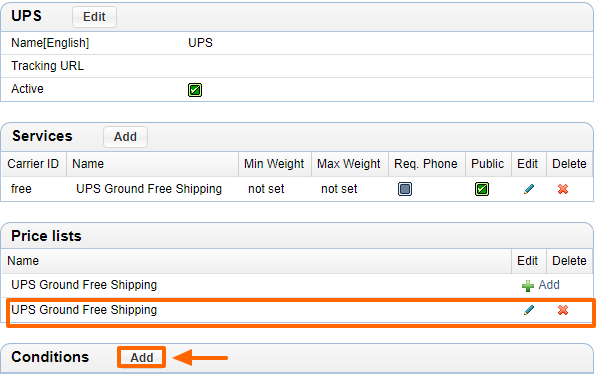
The Conditions section allows you to define the country/countries where you'd like to allow the free shipping option. It has 5 steps.
Step 1: Select the country(ies).
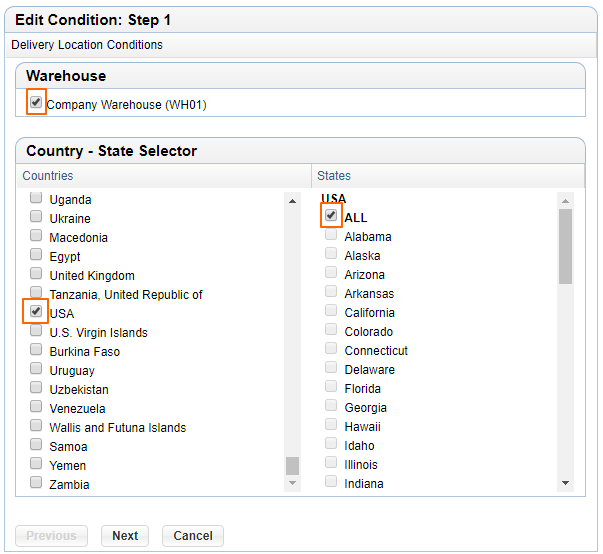
Step 2: Add conditions for specific zip codes, cities, or for specific addresses. This is an advanced setting and you can simply ignore this for your setup unless you have some unique needs where you don't want to ship to specific zip codes of cities for instance.
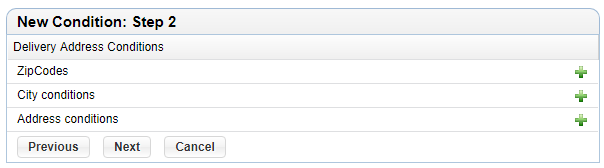
Step 3: Special conditions - The third step defines conditions for the settings that you may check on products' details' tab in the admin. You may have a shipping option just for specific types of prodcts - e.g. products marked as Fragile Products, in which case you can click the appropriate checkbox in this step. If you don't want to add this condition for specific product settings, just hit Next without checking any option.
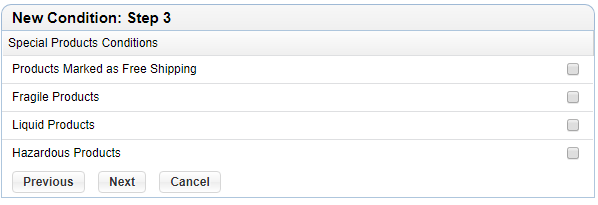
Step 4: The last step is about selecting the shipping option for the options you chose in the previous steps. Here you will see all the available shipping options that you can choose to allow, deny or ignore. The option to "Allow" is quite straightforward, however, Deny and Ignore need to be understood in more details.
Deny - this option negates any previously set "Allow" for the same country / conditions.
Ignore - this option is ignored, it doesn't have any affect on any other shipping conditions set previously.
Note that when showing shipping options to users, the "Deny" conditions take precedence over "Allow", so choose the options carefully at this step and hit Save when you're done.
For the free shipping pricelist, choose "Allow" and select ignore for any other pricelists you may see. In our example, we do not have any other pricelists so we only see the one we just created as an example.
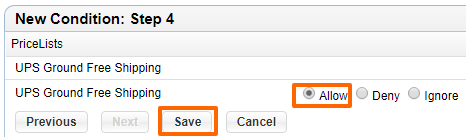
Hit Save when you're done to see the new condition below the Conditions section.
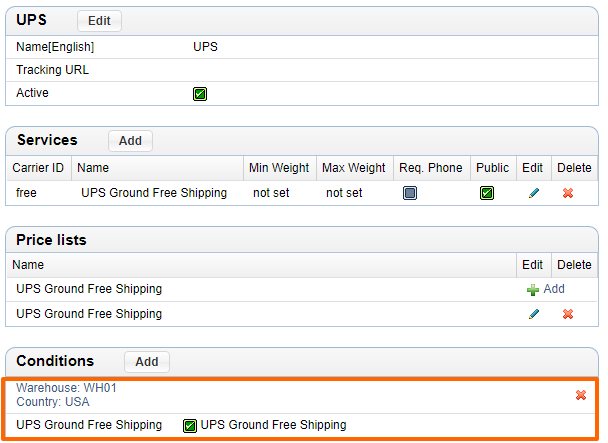
Test out the free shipping by going through the checkout on your site with items in the cart that are over the minimum account required for free shipping.
Please send us suggestions regarding this documentation page
If you would like to recommend improvements to this page, please leave a suggestion for the documentation team.
