Currency
Your website may already have a currency set by default. However, you can activate multiple currencies to show your prices in the currency that is most convenient for your users. For example, a US-based seller may benefit by having the prices in both USD and CAD to cater to the Canadian customers.
Enable multiple currencies
Go to Ecommerce > Setup > Currency
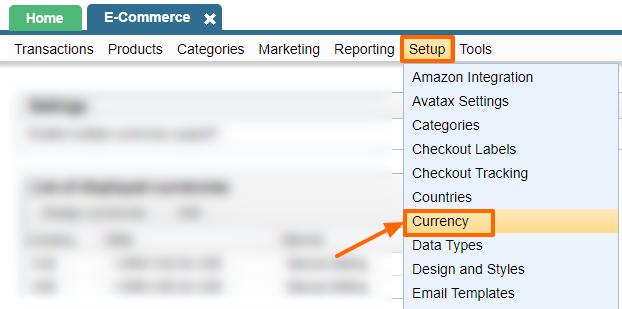
Click the checkbox under settings to enable multiple currencies.
Make sure you hit Save afterwards.

How to change prices in other currencies?
Although you can manually change the price of the product in a given currency from the SKUs tab of the product,

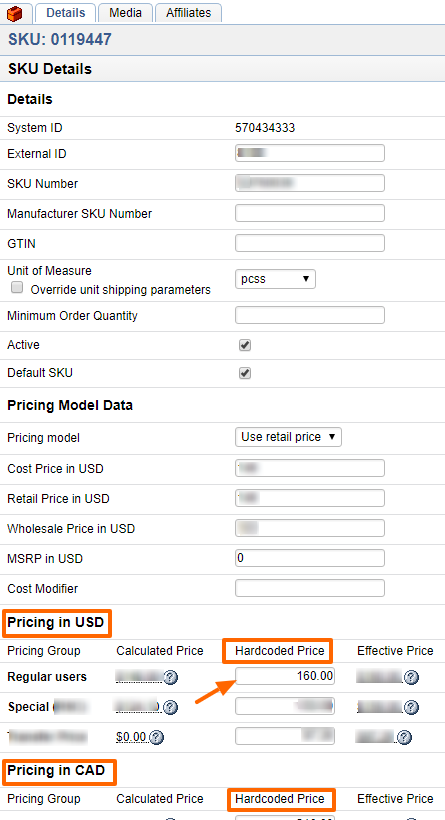
it's faster to use the exchange rate feature to quickly add prices in a given currency. This is also a handy feature if you wish to change prices daily based on the day's exchange rate.
This can be done via Ecommerce > Setup > Currency > Edit the list of displayed currencies and change the rate. Hit "Update values" when done.
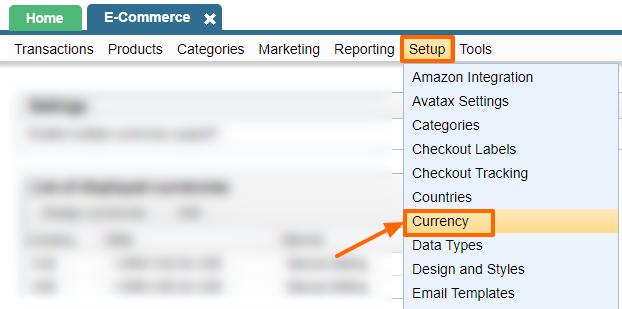
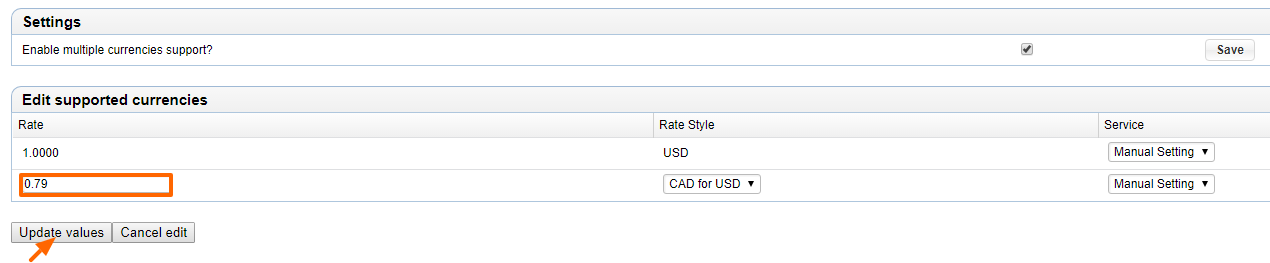
Depending on the number of products on your site, this change can take upto 5 minutes to get reflected on all your products.
Please send us suggestions regarding this documentation page
If you would like to recommend improvements to this page, please leave a suggestion for the documentation team.
