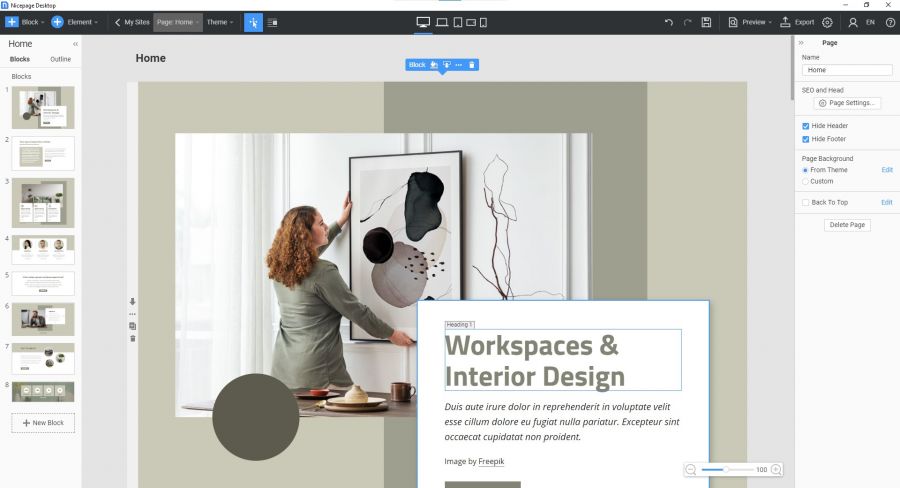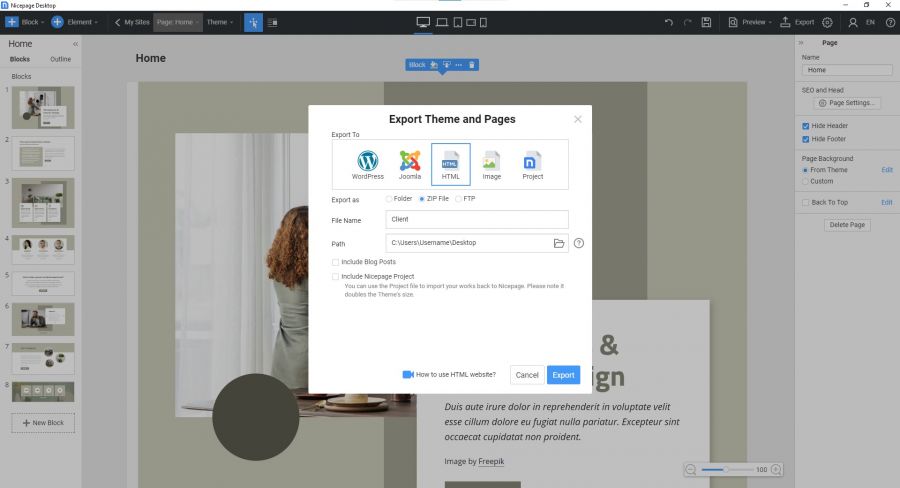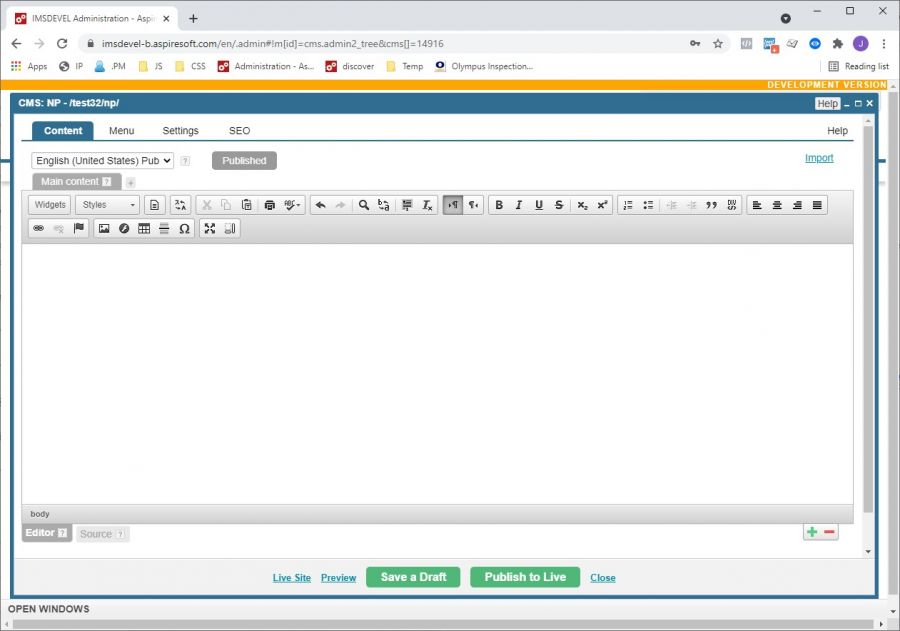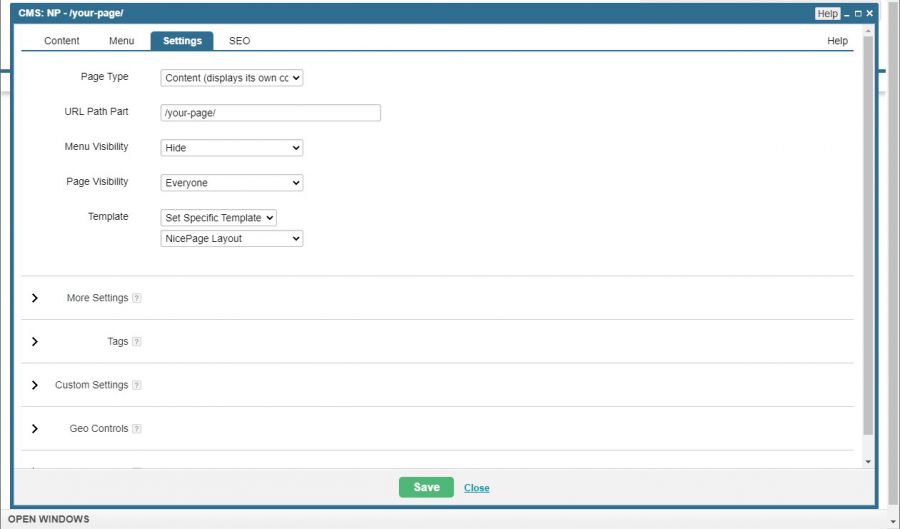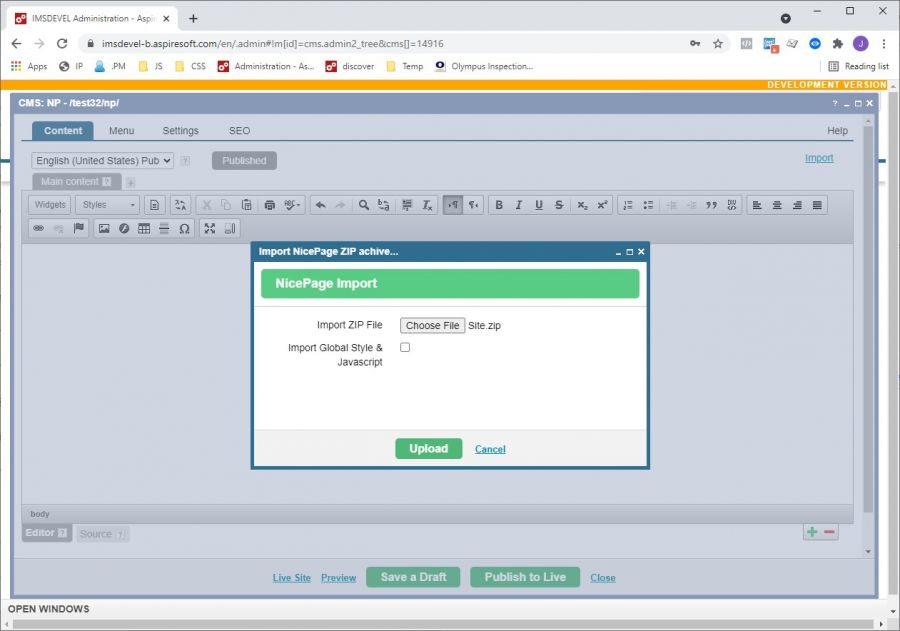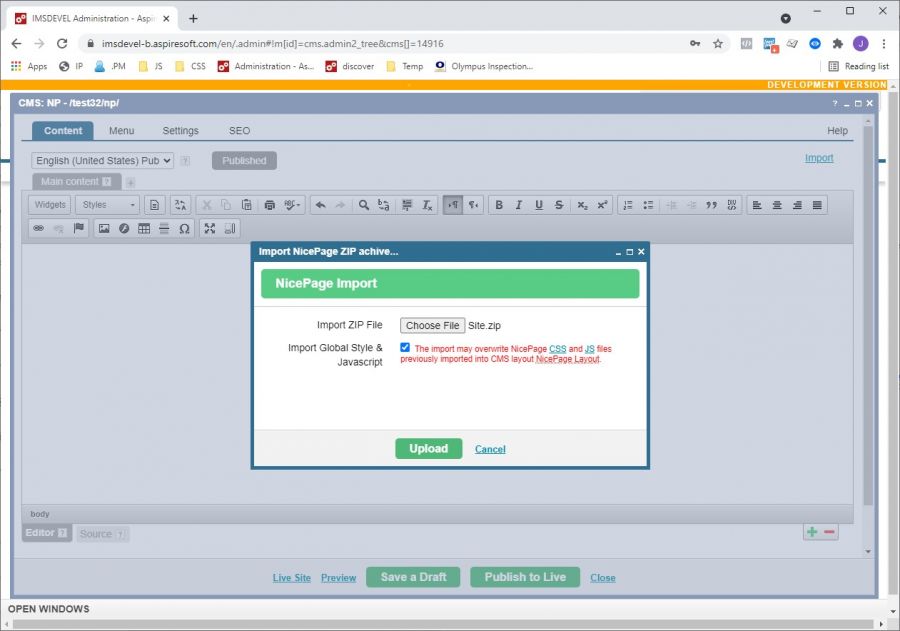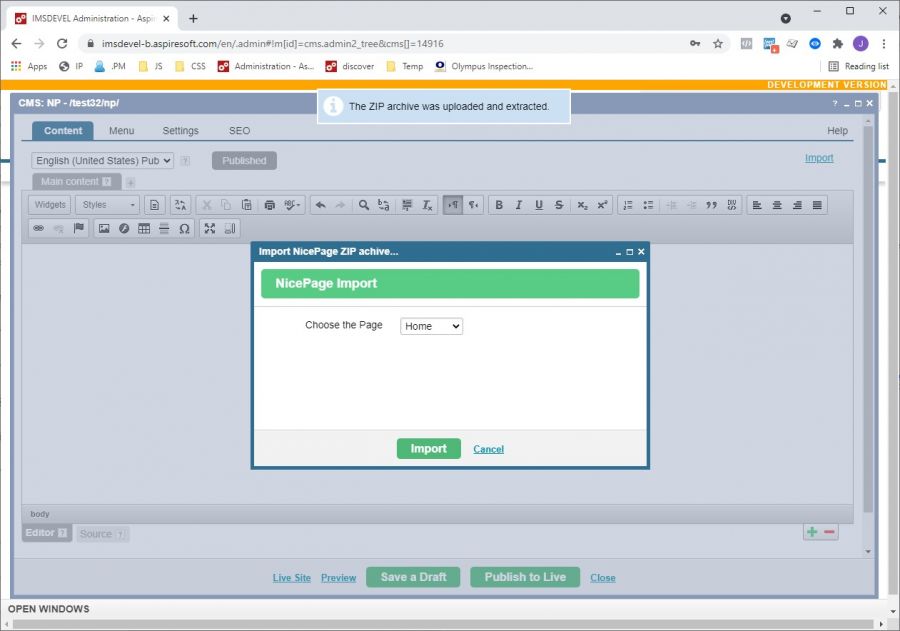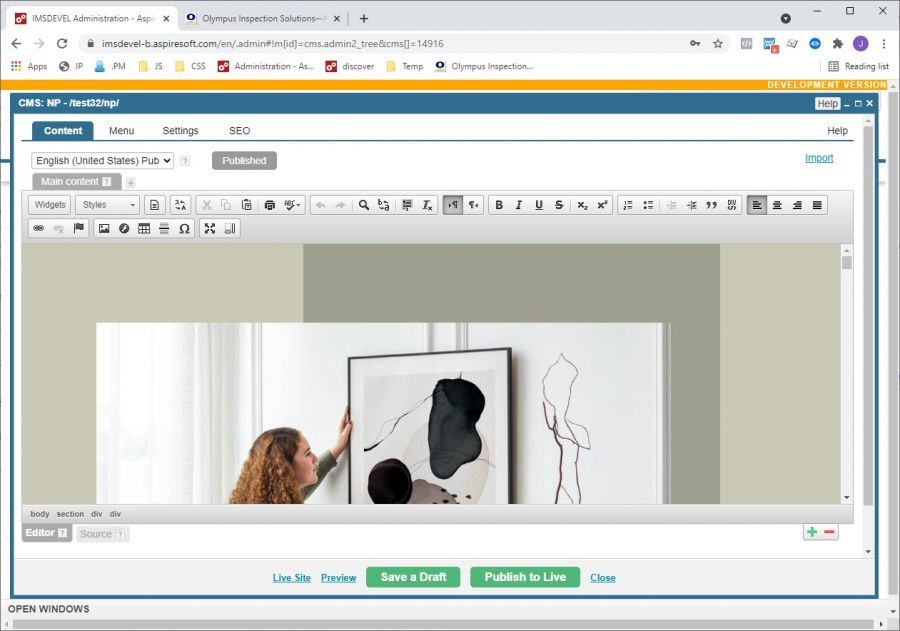Nicepage Import
Export from NicePage
After you design your page in the NicePage design, make sure you have “Hide Header” and “Hide Footer” checked and click the “Export” button.
Select “HTML” and “ZIP File.” Uncheck “Include Blog Posts” and “Include Nicepage Project”.
Import to your administration
Create/open the CMS page you want to import your design to and click the “Import” link on the top right.
Assign the page to the Nicepage template.
Select the archive you exported earlier.
Select “Import Global Style & JavaScript” checkbox only if you need to override previous styles.
Important! That will influence previously imported pages.
Choose the page you want to import.
The page is now fully editable in WYSIWYG and Source mode.
Please send us suggestions regarding this documentation page
If you would like to recommend improvements to this page, please leave a suggestion for the documentation team.