Mailing Settings
The Settings tab consists of the individual settings for your Mailing such as the subject, and from email address. Below is a screen of all the fields
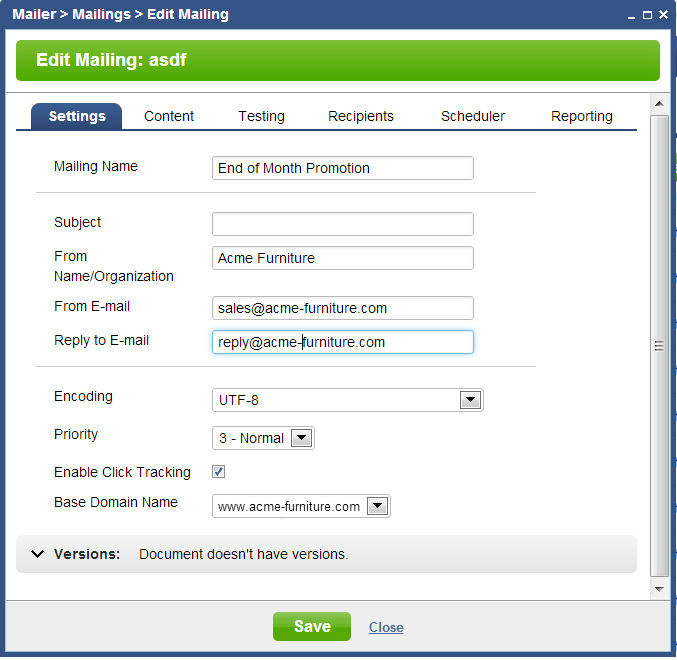
Mailing Name: This is the name you gave your mailing when creating it. You can change the name at any time. This data is only for your benefit, it will not show up in the email.
Subject: This is where you enter the subject of the email that will be displayed in the recipients in box. Keep the subject short and to the point
From Name: Enter the persons name and or organization name you want to display in the from field. Example: John Smith or Acme Furniture, or John Smith at Acme Furniture
From Email: Enter the email address you want your email campaign to come from. Example: sales@acme-furniture.com
Reply to E-mail: Enter the email you want recipients to send email to when hitting the reply button in their email program
Encoding: The default encoding of the content of your email is UTF-8. This is a universal encoding that will work with all languages. There are special circumstances where you may want to use a different encoding. For example some Japanese email clients do not display UTF-8 correctly, so if you were sending an email in Japanese, you may choose to set the encoding to ISP-2022-JP.
Priority: The default priority is 3-Normal. The priority does not change the speed or priority of sending your email. This setting is a flag in the email that can display the priority in the users inbox if their email client supports it. It is for display purposes only.
Enable Click Tracking: This is on by default. This setting tells the system to track all links in your mailing for reporting. When this is turned on, all of the links in your email will be dynamically re-written to point to tracking url's. When a user clicks on the tracking url, it will automatically re-direct the user to the correct page. In html emails users don't see the urls so there is no cosmetic reason not to have tracking turned on. However in text emails, the url's are visible and it may not be desireable to have the tracking url's displayed. If this setting is turned off the system will not be able to display clicks in reporting.
Base Domain Name: The base domain name defaults to the Primary domain set in CMS > Setup > Sites > Domain Names. The domain name you set here will influence two things.
1) When you add images to your email content and do not enter the full url including the domain name, we will insert this base domain name. For example if the url to your image is /data/Image/mailings/campaign99/header.jpg, (notice there is no domain name), we will alter this url and change it to http://www.acme-furniture.com//data/Image/mailings/campaign99/header.jpg
2) When Click Tracking is enabled, the Base Domain Name will be used for all tracking urls.
Google Analytics
If you do not want google analytics code to be appended to specific url's you can add this code to the end of the url. ${ga=0}
Please send us suggestions regarding this documentation page
If you would like to recommend improvements to this page, please leave a suggestion for the documentation team.
