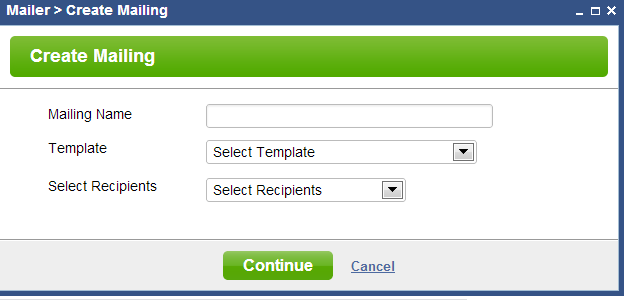Create New Mailing
To create a new mailing, click the green button labeled Create New Mailing in the Mailings section. This button is visible in the Active and Completed tabs in the grid of mailings.
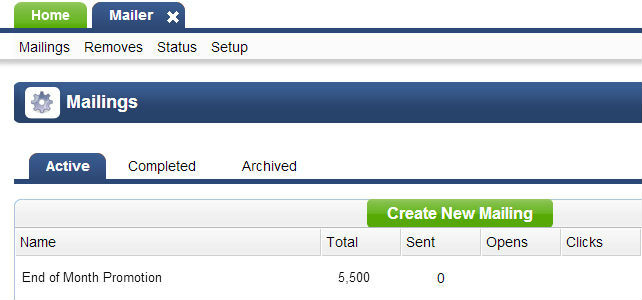
Create New Mailing Dialog Box
Choose a name for your mailing
Choose a name for your mailing to help you identify it. You can name it anything you want such as "End of Year Sale".
Choose a template for your mailing
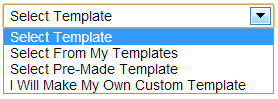
Here you can choose from one of three options.
- Select from My Templates. Choose from any templates that you have previously created in the Setup > Templates section of the module.
- Select Pre-Made Template. Choose from any of our pre-made templates supplied with the software for free. You can modify these templates as you need after inserting into your mailing. The images in these templates are for placement only. Should you want to use one of the images you must purchase a license for the image and replace the watermarked image with your new image.
- I Will Make My Own Custom Template: With this choice no template will be inserted and you can create your own design and layout from scratch. If you choose this, you can always insert either on of your templates or a pre-made template at any time.
Select your recipients
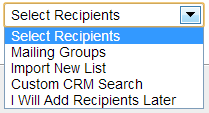
Here you can choose how to add recipients to your new mailing.
- Mailing Groups: Choose the mailing groups you would like to send to. You can create and manage mailing groups in CRM Setup.
- Import New List: Use this function if you want to import your recipients from an external source and do not want to add them to your CRM database.
- Custom CRM Search: Here you can perform custom searches in CRM to build your recipient list
- I Will Add Recipients Later: Choose this if you want to add your recipients later
Once you have entered your mailing name and mad your selections for your template and recipients, you can now click Continue. This will create the mailing and bring you to the Settings tab of the edit window of that mailing. To learn more about how to edit all aspects of your mailing go to the Edit Mailing Section of Documentation.
Please send us suggestions regarding this documentation page
If you would like to recommend improvements to this page, please leave a suggestion for the documentation team.