Upload/Extract Zip Files
Upload to File Manager
1. Open the File Manager module
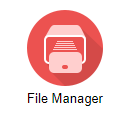
2. Go to the folder where you want to upload the zip file.
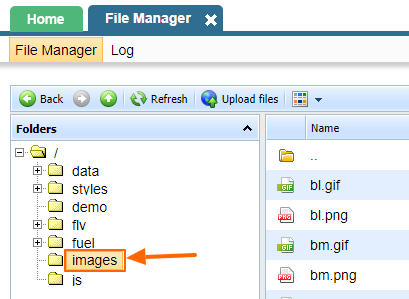
3. Click "Upload Files" from the above menu or from the right side options under Actions
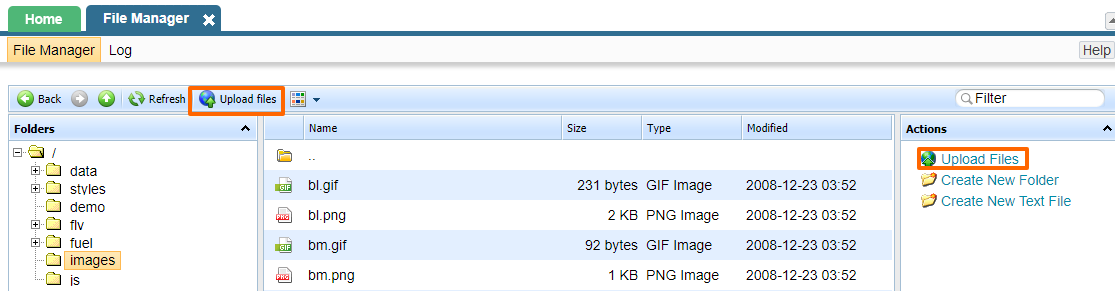
4. Click "Choose File"
5. Find the file on your computer and choose it. You should see the file name in the file manager's window.
6. Click "Upload"
7. Depending on the size of your file, you should see your file listed in the folder
8. Click on the file name once
9. Look at the Actions box in the right and notice the option to Decompress - click it
10. Notice your file create a folder with that name, your files can be found inside that folder.
Note: There are generally no limitations on the size of the file that you can upload to the File Manager, however, some files around 1GB may fail to upload due to browser/server time-outs. In that case, please contact support with your request.
Extract Files to File Manager
If you upload a zip folder to the file manager, when you click on it, you will get the option to decompress the folder.
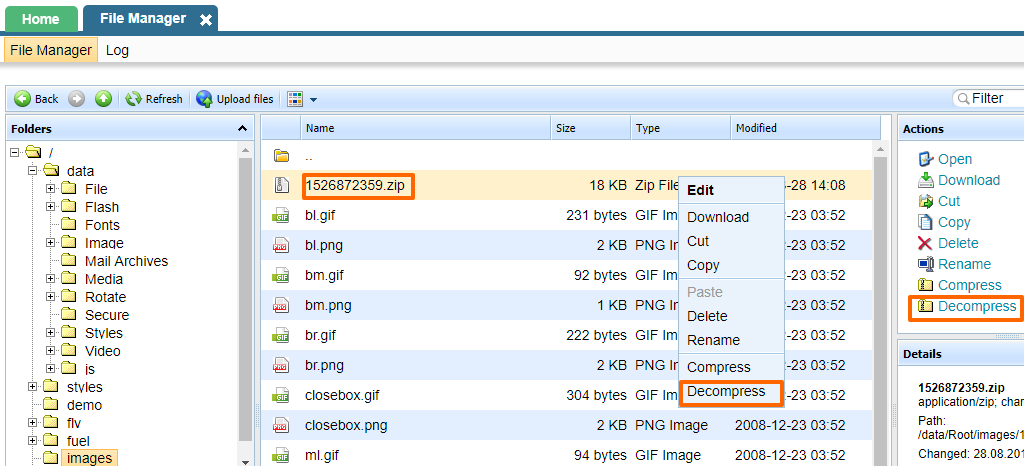
Please send us suggestions regarding this documentation page
If you would like to recommend improvements to this page, please leave a suggestion for the documentation team.
