Product Setup
How to make a product active?
Unless there is some custom work done, the following conditions must be met for a product to show up on the website:
- the product must have it's "active" option checked in the product's "Details" tab
- the product must have an "active" sku
- at least one of the "active" skus must be set as the "default" sku
Additionaly, if the site uses inventory control, the product must have items in stock. This can be set in the "Skus" tab of the product.
See how to set up a product for more.
I want to add another size and color to my products, where do I do that?
The size, color, or any other product or sku attribute is generally set in the Datatypes section of Ecommerce. Please see here for more.
In Edit Category Membership under Product > Categories, there is a radio button and a check box. What's the difference?
Radio button is the default category in case a product is in multiple categories. The checkbox assigns the item to the given category.
How to change prices in other currencies?
You can manually change the price of the product in a given currency from the SKUs tab of the product or use the exchange rate feature to quickly add prices in a given currency.
This can be done via Ecommerce > Setup > Currency > Edit the list of displayed currencies and change the rate. Hit "Update values" when done.
My products images are showing sideways, how do I fix them?
Pictures taken on a phone or a camera in landscape mode can appear sideways or upside down when uploaded on the website due to the orientation settings. To fix this, use a photo viewing or editing software to change the orientation and resave the images.
Payments
How to enable special payment methods for different customers?
Go to Ecommerce > Setup > Payment Methods
Activate the option you'd like, for instance, check, cash on delivery, purchase order, etc...
Do not make it public, just make it active.
Then go to the user's profile in CRM - create a profile for them if they don't have one and set the payment methods they can use.
Send the user their login details.
They should see the payment options you enabled for their account when they checkout.
See here for more on payment methods.
Which payment gateways are available to me?
There are many payment gateways that the system is integrated with. You can find them all in the admin of your site > Ecommerce > Setup > Payment methods. Please see here for more.
Can I accept Offline Pyaments like check, cash, bank wire, etc.?
Yes, all the options are available for you via the admin > Ecommerce > Setup > Payment methods.
Shipping
How to restrict shipping on certain products?
Go to Ecommerce > Products
Find the product you would like to restrict the shipping for.
Apply a shipping condition on the product: Hazardous, Fragile, Liquid, or Free Shipping under the "Shipping and Units" section.
Then go to Ecommerce > Setup > Shipping Methods
Add a new shipping option and price list or choose from an existing option to apply a condition to. See here for more.
Order
Where do I go to see the orders made on the website?
Go to the admin of your website and click on the Ecommerce module.
The first screen should show all the orders made on your website for the last month. If you're looking for an order that is older than a month, then use the filters in the Search Criteria to find what you're looking for.
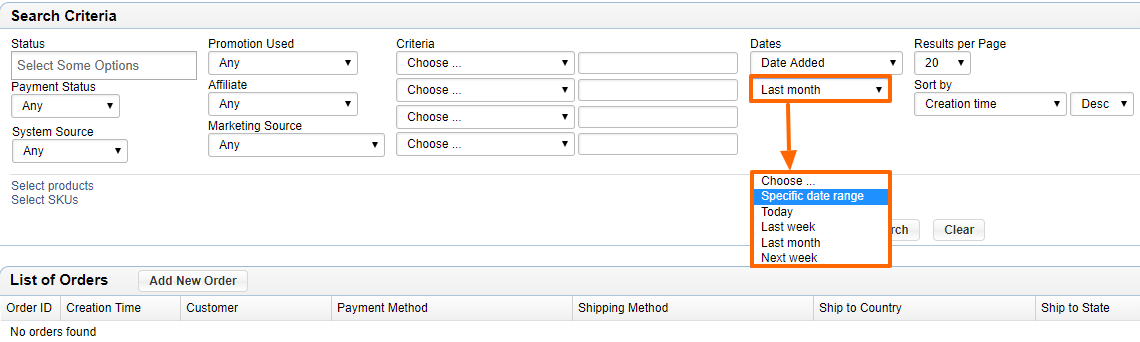
Where do I change the email address where new order notifications are sent?
Open up the admin and go to Ecommerce. Click on Setup and choose the option "Email Templates". Click here for more.
Please send us suggestions regarding this documentation page
If you would like to recommend improvements to this page, please leave a suggestion for the documentation team.
