Image Data Type
"Image" data types allow you to create fields in which you can browse through your hard-drive and upload various types of images.
Creating Image Data Types: After entering an appropriate name for the data type and selecting "image" from the "Type" drop-down menu and click "Save".
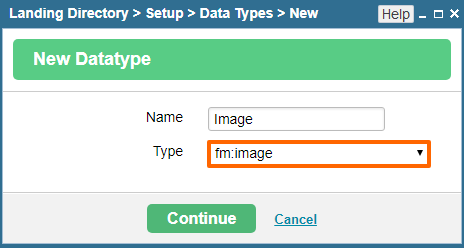
You will be presented with a window like the one displayed below.
In order to proceed, fill out the fields within the "Max Size of File" table as follows:
Maximum Size (Megabytes): Here, you can enter the maximum size of files (expressed in the number of megabytes) that you would like users to be allowed to upload with fields of this data type.
Location Path: In this field, you can enter the system path of the folder to which you would like files to be sent when uploaded.
Restrict Document Types: In this field, by default, the "Any Image Type" option will be selected. Should you wish to further restrict what can be uploaded using fields of this data type, however, simply uncheck the "Any Image Type" box, and you will be presented with more options. Once the options are displayed, you can feel free to select the desired file types from the provided list and/or enter other file types into the blank field that are not included within the list.
Image Size Slots: Here, you can specify what individual slots will be available in fields of this data type to upload different sizes of an image. For each of the possible sizes, you will have three options: "Not Used," "Keep Original," and "Resize." If you select "Not Used" for one of the available sizes, there will not be a space for uploading images of that particular size in fields of this data type. If you select "Keep Original," the image selected in the slot for this particular size will be left alone in its original size. Should you select "Resize," fields will appear in which you can specify maximum and minimum widths and heights, as well as the desired quality, for images of this size, so that when an image is uploaded, it will automatically be resized to fit this particular slot's requirements.
Once you are done specifying the desired settings, simply click "Save" at the bottom of the screen, and your "image" data type will be added to the "Available Datatypes" list.
Please send us suggestions regarding this documentation page
If you would like to recommend improvements to this page, please leave a suggestion for the documentation team.
