Import Contacts
The Tools option in CRM houses the Import featue that is very useful when adding a lot contacts to the CRM module. These contacts can be used to assign logins, access rights, or just be added to the system to send email blasts to in the future.
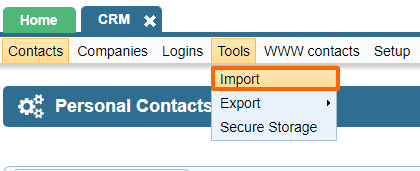
Importing Individuals Into CRM With a CSV File
In order to import personal customer data into CRM using a CSV file (Comma-Separated Values) the file must abide by the following requirements.
- The file is saved in UTF-8 encoding.
- The separator is "," (comma). No other separation symbols are allowed.
- No newlines are allowed inside the field's value
- If field value contains "," ( comma) symbol it must be enclosed with double-quotes "
- If field value is enclosed in double quotes and contains a double quote symbol, escape it with two double-qoutes symbols, i.e. "I saw a black ""BMW"" the other day"
The first row of the file must enumerate column names. Columns can be in any order.
The required fields are "first_name", "last_name", "person_system_id" or "person_external_id".
- "person_external_id" - this is a required field that identifies a record. Every record must contain a unique id. If your data does not have a "person_system_id", create a column in excel and fill the column with unique numbers. As the "person_system_id" is only available for contacts that have been exported from the CRM, you will have to make use of this field instead. If you're importing from InfoUSA, the InfoUSA id goes in this field. This field will be used to cross-reference the record with your external system in the future. It will be used for future updates and synchronization. Make sure this id is UNIQUE and does not already exist in your CRM module.
- "person_system_id" - this is a CRM-generated id for the contact. Every contact in CRM will have a unique system id. For individuals, this id is called "person_system_id".
- "mailing_groups" - assigns a customer to the CRM mailing group with given system alias. If you want to assign to many, separate aliases with "|" symbol, e.g. PRODUCT_UPDATES|WHOLESALERS
- "contact_types" - assigns a customer to the CRM contact group with given system alias. If you want to assign to many, separate aliases with "|" symbol, e.g. CRM_CT_CUSTOMER|CRM_CT_WHOLESALE
- "email"
- "honorific_prefix" - e.g. Mr., Mrs., Ms.
- "first_name"
- "middle_name"
- "last_name"
- "address_line_1"
- "address_line_2"
- "city"
- "state" - state code (e.g. MA, CA)
- "state_name" - name of state (e.g. New York, Florida)
- "zip" - zip or zip+4 for mailing/shipping (e.g. 02111 or 02111-4431)
- "country" - country code (e.g. USA,CAN,BRA etc.)
- "info_country_name" - country name (e.g. Canada, Mexico)
- "mobile_phone"
- "phone"
- "fixed_phone" - fixed line phone number.
- "source" - source of the contact (e.g. newsletter signups, marketing promotion, external mailing list, ecommerce)
- "fax"
- "pricing_group_id" - the id of the pricing group that the user should belong to - used to show correct price to user on the website based on their pricing group assignment. There can only be one id here.
The following column names are read-only and are included in the exported file, but can not be imported back into the system. Please remove these columns from your import file before attempting to upload the file to CRM:
- "recovery_email" - used to recover password
- "username"
- "rms_groups" - the names of the access groups that a user should be assigned to
- "info_rms_group_id" - the ids of the access groups that a user should be assigned to
Importing Companies into CRM with a CSV File
In order to import customer data into CRM using a CSV file ( Comma-Separated values (CSV) the file must abide by the following requirements.
- The file is saved in UTF-8 encoding.
- The separator is "," (comma). No other separation symbols are allowed.
- No newlines are allowed inside the field's value
- If field value contains "," ( comma) symbol it must be enclosed with double-quotes "
- If field value is enclosed in double quotes and contains a double quote symbol, escape it with two double-quotes symbols, i.e. "I saw a black ""BMW"" the other day"
The first row of the file must enumerate column names.
Columns can be in any order. The required fields are:
"company_system_id" or "company_external_id",
"contact_types"
and "company_name".
All other fields are optional.
- company_external_id - This must be a unique ID for each contact, which will be used in the future for updates and synchronization in the future. This can be alphanumerical. If your data does not have a "company_system_id", create a column in excel and fill the column with unique numbers. As the "company_system_id" is only available for contacts that have been exported from the CRM, you will have to make use of the "company_external_id" field instead. Make sure this id is UNIQUE and does not already exist in your CRM module.
- contact_types - This is necessary to assign your contacts to a particular group- assigns a customer to the CRM contact group with given system alias. There are 3 default types of Contact types in the system which have the following aliases: CRM_CT_CUSTOMER, CRM_CT_WEBSALES, or CRM_CT_VENDOR. You may choose to use one of these or create your own in the CRM>Setup tab>Contact Types>System Tables. If you want to assign to many, separate aliases with "|" symbol, e.g. CRM_CT_CUSTOMER|CRM_CT_WHOLESALE
- company_system_id
- company_external_id
- company_name
- contact_types
- mailing_groups
- pricing_group_id
- address_line_1
- address_line_2
- city
- state
- state_name
- zip
- country
- info_country_name
- phone
- mobile_phone
- fixed_phone
- fax
- source
- source_other
New companies need to be imported individually into CRM. A new company and a new employee will thus involve 2 imports. First import to set up the company and the second import of the same data along with the employee first name, last name, and external id. See below section for more.
Importing New Employees to Existing Companies into CRM with a CSV File
In order to import customer data into CRM using a CSV file (Comma-Separated Values) the file must abide by the following requirements:
- The file is saved in UTF-8 encoding.
- The separator is "," (comma). No other separation symbols are allowed.
- No newlines are allowed inside the field's value
- If field value contains "," ( comma) symbol it must be enclosed with double-quotes "
- If field value is enclosed in double quotes and contains a double quote symbol, escape it with two double-qoutes symbols, i.e. "I saw a black ""BMW"" the other day"
The first row of the file must enumerate column names. Columns can be in any order.
The required fields are
"first_name"
"last_name"
"person_external_id"
"employee_external_id"
"company_system_id" or "company_external_id"
"first_name"
"last_name"
Additional information to create login accounts for users:
"email"
"info_rms_group_id" - data separated by "|" for multiple groups
"rms_groups" - data separated by "|" for multiple groups
"recovery_email"
"username"
"password"
Note that the company name is not mentioned here. If the company needs updating, then it can be added via the "company_name" column. However, if you don't want to update the company name, then it is not needed in the file.
Make sure that the external ids mentioned above are unique - they should not match any account that may already be in the CRM module. A good tip is to use the current date with a combination of numbers/letters to create unique ids in Excel.
Please send us suggestions regarding this documentation page
If you would like to recommend improvements to this page, please leave a suggestion for the documentation team.
