CRM Access Groups
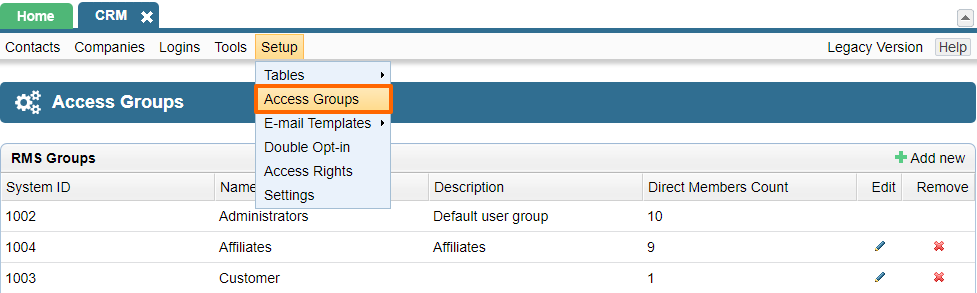
The Access Groups section of the CRM Setup tab allows you to specify various types of access.
In addition to the standard group "Administrators", you can add your own custom access groups. You can add, edit and remove them according to your needs, using "add", "edit" or "remove" buttons.
Benefits of Access Groups
You can assign specific access groups to certain modules such as CMS, Downloads, or products in Ecommerce that allow you to:
- password protect pages so only certain users (within a given access group) can view them
- password protect products, so some products are only shown upon login that belongs to an access group which is allowed to see those products.
- password protect files in the Downloads module so they can only be downloaded upon logging in.
- give special access in the forums module, so specific groups can see targetted forums.
Access Groups can be further customized based on the specific needs on a website.
Assigning Access Groups
After you have created a new access group, it's not of any use unless someone is actually assigned to the group.
Go to the user's profile in CRM by finding them through the Logins tab of CRM.
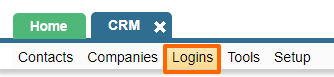
Double click on their username.
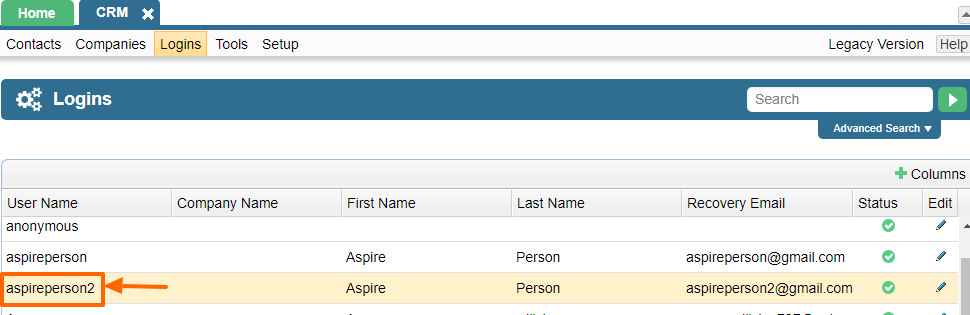
Edit their Login Settings to assign them to the appropriate access group.
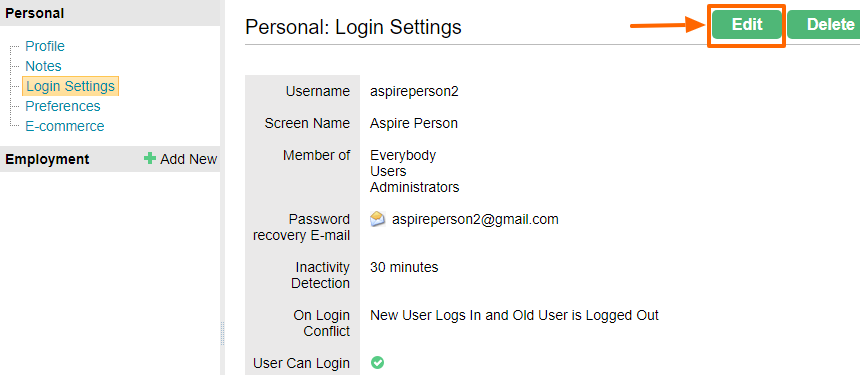
Leave the password filled untouched to preserve the user's password. Click the "Member of" section to see all of the access groups to choose from. Make sure you hit Save once you have added the user to the other groups.
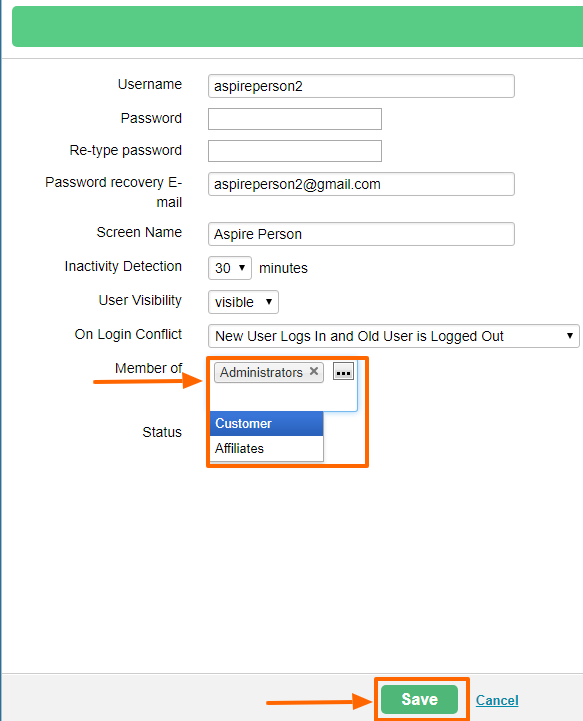
Please send us suggestions regarding this documentation page
If you would like to recommend improvements to this page, please leave a suggestion for the documentation team.
