CMS: Add New Page
To create a new page in CMS, click on an existing page and then click the Add New Page button. The new page will be added as a child of the page you selected.
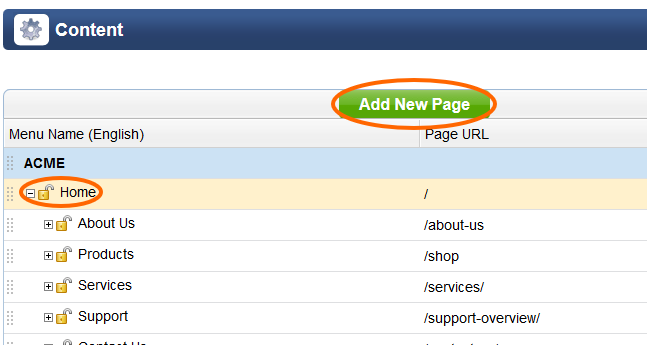
After clicking Add New Page, you will be presented with the following dialog box.
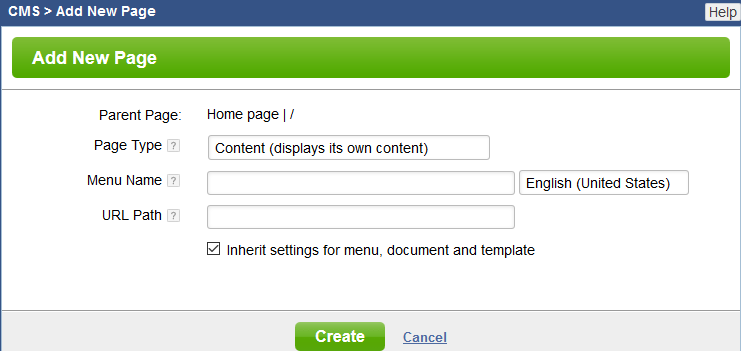
| Parent Page | This row informs you what page you selected before clicking Add New Page. If it is wrong you can click Cancel and start over, or you can simply move the page later. |
| Menu Name | Text entered in this field will be displayed as a clickable menu item |
| Language Selector | If your site has more than one languge there will be language selection box to the right of the Menu Name field. This determines what language you are entering for the Menu Name. You can add translations for the other languges later. |
| URL Path |
The system will automatically create a url based on the menu name you enter. The URL Path it generates is only to be helpful, you can change the url to anything you want. The URL Path is the address to get to the page after the domain name
General URL Standards
|
| Inherit settings for menu, page and template | If you uncheck the setting for Inherit settings for menu, document and template you will see the following. This is turned on by default when you add a page under any page other than the home page. What this means is whatever the settings for the Parent Page are will be the same for this page. If you don't want to inherit the settings, just uncheck the box and specify the settings you want. |
| Menu Visibility | CMS Menu VisibilityThis setting controls who can view the menu item of this page Inherit Settings Inherit the settings of the parent page. If selected, you will see the setting in light gray to the right that was inherited Everyone Show the menu to everyone Logged in Users Show the menu to anyone that is logged in to the system. The user must belong to any group other than Guest (someone that is not logged in) to see the menu. Hide Do not show this menu anyone Limit to Specific Access Groups Only people that belong to the specified access groups can see the menu
|
| Document Visibility | CMS Page VisibilityThis setting controls who can view the contents of this page Inherit Settings Inherit the settings of the parent page. If selected, you will see the setting in light gray to the right that was inherited Everyone Show the page content to everyone Logged in Users Show page content to anyone that is logged in to the system. The user must belong to any group other than Guest (someone that is not logged in) to see the page. Hide Do not show this page content to anyone Limit to Specific Access Groups Only people that belong to the specified access groups can see the page content.
|
| Template | CMS TemplateThis setting controls what template to use for this page. Templates are managed in the Designer module. Inherit Settings Inherit the template settings of the parent page. If selected, you will see the template name in light gray to the right that is inherited Set Specific Template Choose a specific template to be used with this page |
| Create Button | After entering your informaiton and settings you are ready to click the Create button. If there are any problems you will be alerted, othewise the Page window will open up where you can add content and make additional changes. |
Please send us suggestions regarding this documentation page
If you would like to recommend improvements to this page, please leave a suggestion for the documentation team.
