Micro Templates
Are you tired of placing the same layout to your CMS pages over and over again? Then you can utlize the micro-templates option in the WYSIWYG editor. See the sections below to understand how to create, use, or edit your templates.
Create a Template
1. Click on the "Insert Content Snippet" button on the toolbar of WYSIWYG editor.
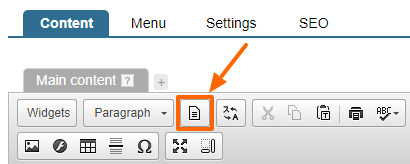
2. Click the "Edit Layouts" button in the newly opened window.
3. Click "Add New Layout" on the top right.
4. Set some "Name" for your template that would make sense to you.
5. Fill in the "Description" if needed.
6. Add an icon to help you recognize the template quickly (we suggest making a screenshot of the layout and use a small thumbnail size for hte icon, 150 x150px is sufficient)..
7. And finally add the content you would like to keep pasting on other pages.
8. Then click "Save" button.
Now you are done and the next time you need it, you will spend much less time.
To Use an Existing Template
1. Click on the "Insert Content Snippet" button on the toolbar of the WYSIWYG editor.
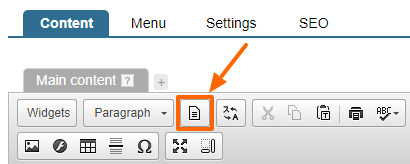
2. Click on the layout you want to insert.
That's all! You are done.
How to Edit Layout
You may want to make changes to your layout in a given template. To do this:
1. Click on the "Insert Content Snippet" button on the toolbar of WYSIWYG editor.
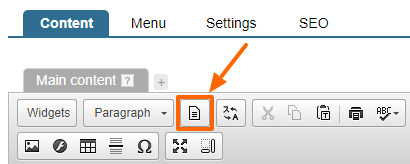
2. Click "Edit Layouts" button in the newly opened window.
3. Double click on the layout you want to change (or click the "Edit" icon next to it).
4. Make your change.
5. Click "Save".
Please send us suggestions regarding this documentation page
If you would like to recommend improvements to this page, please leave a suggestion for the documentation team.
