Add a New Blog Post
To create a post within a blog perform the following steps:
Step 1: Choose the right blog.
You may have multiple blogs like in the example below, so be sure to choose the right one.
Within the Blog module, double-click on the blog name or hit the Edit icon next to the blog you'd like to add a post to
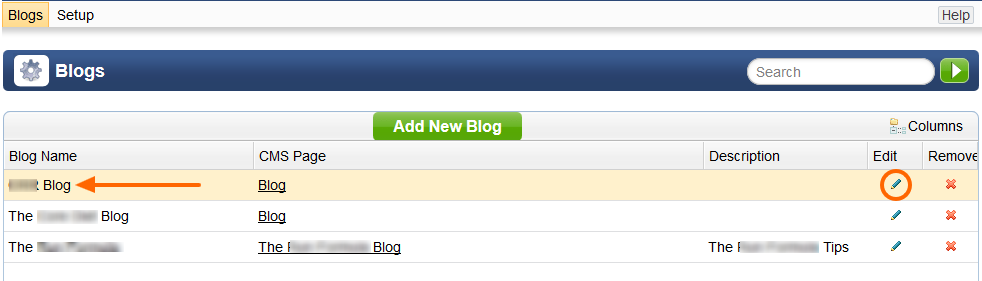
Step 2: Create a new post
Click the Add New Post button
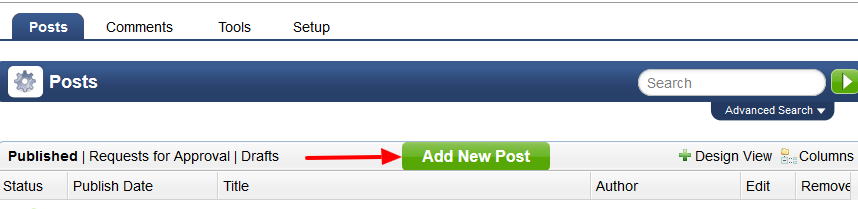
Step 3: Setup
Enter data for the following fields:
| Active | Uncheck the option if you don't want your post to be visible after you hit save/publish. |
| Post Title | This is the main title of the post that will be visible on the blog |
| Publish Date | Choose the date and time you want the post to appear on the blog |
| Post Body | Using the WYSIWYG editor, add the content of your post. For more information on how to use the editor visit this page |
| Post Image | Upload any image you may want. Make sure it is optimized - it should be small in terms of kb. |
| Tags | Click on an existing tag that describes this content or add a new one. |
When you are done, either click Publish to make it live or Save to keep this post and not publish. Remember that if you publish a post, it will trigger notifications to all the subscribers, if any
Hint: Depending on the settings under Access Rights, you may not be able to Publish the post without approval from someone else.
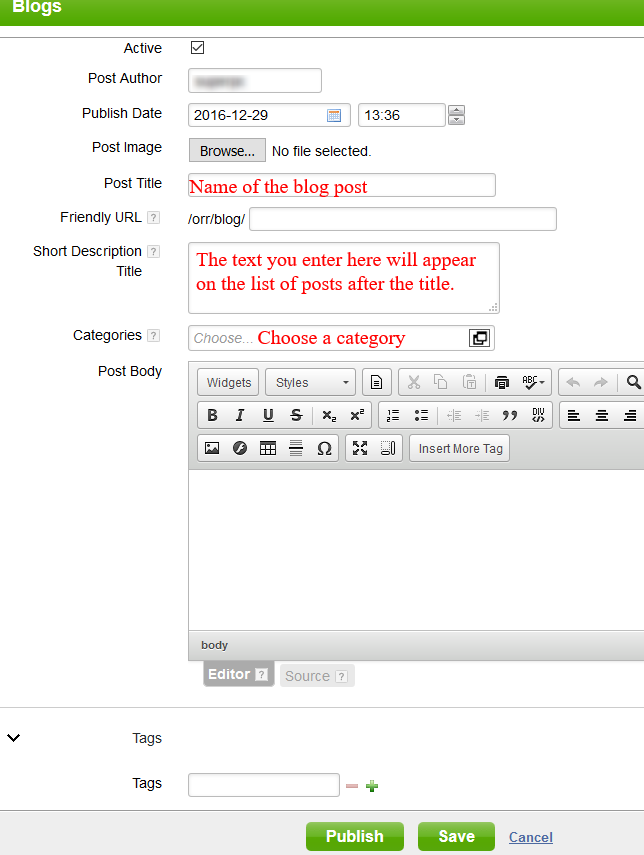
Please send us suggestions regarding this documentation page
If you would like to recommend improvements to this page, please leave a suggestion for the documentation team.
